Kodi® - Free media centre
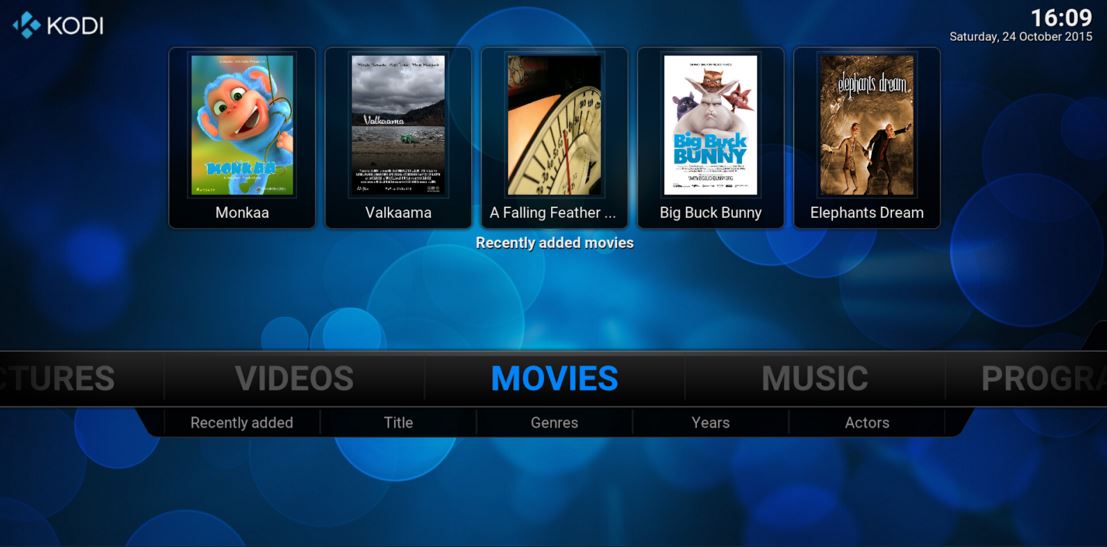
What and How to use KODI
Kodi® media center, formerly known as XBMC™ Media Center, is an award-winning free and open source cross-platform software media player and entertainment hub for digital media for HTPCs (Home theater PCs). It uses a 10-foot user interface designed to be a media player for the living-room, using a remote control as the primary input device. Its graphical user interface (GUI) allows the user to easily browse and view videos, photos, podcasts, and music from a harddrive, optical disc, local network, and the internet using only a few buttons.
The official Kodi version however, does not contain any content what so ever. This means that you need to provide your own content from a local drives or remote storage locations.
There is a wide selection of additional channels you can add to the interface.
Download Versions - Android - Windows - Mac OS X - Linux Raspberry iOS
How to install UK Turks Playlist addon
1. First boot up Kodi, and go to System | File Manager | Add Source
2. Click, Add Source, select None and then type or copy and paste any of the following SOURCE address into box.
3. After, that, go back to the homescreen and then navigate to System | Settings | Add-ons
4. Next, click on Install from zip file, and select the one you named, and then select the saved “.zip” with x.x.x. standing for the most recent version of the software.
5. You’ll then see a notification on the bottom right hand corner of your screen, tell you the addon has been enabled.
6. Next, go one screen back, and click on Install from repository | MetalKettles Addon Repository | Video add-ons.
7. You’ll then see a large list of add-ons, so scroll down until you get to the UK Turks Playlists addon.
8. Click install you’ll then just have to wait for Kodi to extract and download the addon – which shouldn’t take too long.
9. Once that’s done, UK Turks Playlists is ready to go. To access it, just go to Videos | Add-ons | UK Turks Playlists from the main Kodi screen.
Playlist Add on Sources - fusion.tvaddons.ag
UK Turks Content Streams - kodi.metalkettle.co - repository.metalkettle-x.x.x.zip
Phoenix - Made by the creators of Mashup - repository.xbmchub-x.x.x.zip
Exodus - Created by the makers of Genesis - repository.exodus.x.x.x.zip
Velocity - repository.BlazeRepo.x.x.x.zip
Plex (official Kodi add-on)
You don’t always need to stream content from the web, especially if you already have a library of media on your existing devices.
It has DNLA support built-in and can send your content to other devices or even stream it across the web when you’re not at home.
How to get Kodi on an Amazon Fire Stick
- Uploading Kodi to your Fire TV Stick will give you a lot of extra content, as well as the ability to run interesting addons – and it only takes a few minutes to set up.
- To start the process, users must first navigate to Settings > System > Developer Options. To use Kodi, you'll need to make sure "Apps from Unknown Sources" is turned ON. This will let you run apps from outside Amazon’s app ecosystem, including Kodi.
- Next, you'll need a file-management program, or a way of manipulating files on your Fire TV Stick. ES File Explorer is among the most popular.
- As well as being a great way to manage local files, ES File Explorer also makes it possible to easily download third-party content. Navigate to the left of the program to “Add” and you’ll be presented with a box to fill in.
- In the textbox marked "Path", you need to enter the following download address for Kodi: http://kodi.tv/download . Then add the link to your favourites.
- You need to click on the ARM link once – it’s a bit fiddly to find, but play around with the cursor and you’ll get there with a bit of patience.
- Once you’ve clicked on the ARM link nothing will happen – but don’t panic, this is totally normal. You just need to navigate your way to the three dots in the bottom-right-hand corner, click on them and select "Open in new Browser". This may take some time to do.
- Once Kodi has downloaded, selected Open File > Install. A dialogue box will appear, asking for permission to install. Go ahead and agree to them, and then select Install again.
- You can now stream films, movies and TV shows on your Amazon Fire TV Stick.
Welcome to Smart Gadgets Tech Show!
Thanks for stopping by. I welcome your thoughts, comments and tips. Please use the contact form to get in touch.




